Share this
Coping with the End of Windows XP: What Are Your Options?
by Robert McNicholas on April 15, 2014
As we’ve already mentioned in a previous post, Microsoft has sounded the two-minute warning on its popular Windows XP operating system. It will no longer receive support from the technology titan, which has many IT users scratching their heads. Where to go from here? What to do? Is it time to upgrade the entire system, or can we get by with patching up what we’ve got?
Although XP is 12 years old—positively ancient for an OS in today’s quick-change technology environment—it has held on to a fair share of the market. If you’re still using XP, you’re far from alone. But with this move, Microsoft has sent a clear message: like it or not, it’s time to change.
So what are your options? A lot depends on the machines and hardware you’re running. Computers that would run XP flawlessly five or seven years ago may struggle with newer operating systems. What can you do?
Operating Systems and Options: It’s Not Always Easy
Let’s take a look at your options, starting with the simplest: keeping Windows XP.
Keeping Windows XP
Pros: It’s easy and painless. You don’t have to do anything or shell out any cash—for now.
Cons: Consider this a short-term stopgap, not a long-term solution. Given that XP will not be receiving security updates and system patches, it will be an easy target for malware of all kinds. The number of programs that will work with XP will also decrease. In other words, you’ll be behind the times in no time at all.
Upgrading to Windows 7
Pros: Windows 7 still has the same basic layout that you’re used to on XP. It’s the most popular operating system on the Internet, and it has been around long enough to be a proven, stable platform. Many XP-based programs can work on Windows 7, thanks to Microsoft’s Compatibility Settings. You can even configure Windows 7 to run in Windows XP mode.
Cons: This is probably the least-scary upgrade option. Unfortunately, it’s not the cheapest. A single license for Windows 7 will set you back about $130 (at the time of this writing).
Upgrading to Windows 8 and Windows 8.1
Pros: This puts you completely up to date with Microsoft’s operating systems. Windows 8 and 8.1 have some handy features that their predecessors lacked, like a quicker start-up time and lots of customization options.
Cons: Windows 8 was notoriously hard for some folks to wrap their minds around, and it caused its fair share of problems integrating with other devices and even with some integral parts of PCs (like the wireless network adapters that make Wi-Fi Internet possible). Windows 8.1 fixed many of these issues, tucked the much-maligned tiled opening screen out of sight, and gave users back their beloved start button. However, older computers may not be up to the task of running this OS, and its price tag ($125-$173 for a single installation) can make it an expensive choice.
Switching to Apple’s Mac OS X
Pros: Apple’s OS X operating system is sleek, fast, reliable, and strong. It’s rarely affected by viruses and malware, and the latest update is available for free—to current Mac users. Installing OS X Snow Leopard will only set you back $30-$50.
Cons: Usually, you need to install Mac OS X on an Apple-built machine. Leaping from Windows XP to Mac OS X could very well mean changing out the majority of your computers, which makes this an extremely cost-intensive fix. And although OS X’s interface is clean and intuitive, new users do need some time to adjust.
Switching to Linux and Linux-Based Operating Systems
Pros: These open-source operating systems are fast, flexible, and free. That’s right—free. Unlike Windows and Mac, Linux code is not owned by a corporation, so users are welcome to download and edit it. You may already be somewhat familiar with Linux without knowing it; the popular Android mobile operating system is Linux-based, as is Google Chromebook’s Chrome OS. Linux comes in distros—basically, versions of the original OS. Some of the most popular distros are Ubuntu, Mint, Debian, and Fedora, but there are many more.
Cons: Linux is gaining ground, but right now it’s only used by less than 2% of PC owners. It can be challenging to get a Linux-based machine working with printers, scanners, routers, and even hardware components inside your computer. If you decide to try Linux, opt for a well-established distro with a large following, like Ubuntu or Debian.
Note: If you want to try Linux without committing to it, you can load it onto your PC via CD or DVD and give it a go without losing your current operating system. You can also load Linux onto a PC that already has Windows and choose which operating system to boot up when your computer powers on.
Choices? There are plenty. Before you make your final selection, stay tuned for our next post. We release new posts each Wednesday and next week we'll discuss what you need to know when changing operating systems.
Share this
- Featured (119)
- Best Practices (76)
- Business (67)
- Small Business (67)
- Security (38)
- Managed Services (29)
- Business Growth (27)
- Technology News (26)
- Google For Work (22)
- it support (15)
- Social Media (13)
- Technology (11)
- Malware (10)
- Google (9)
- News (9)
- Cloud (6)
- seo (6)
- Backup Storage (5)
- Website (5)
- Communication (4)
- Productivity (4)
- Ransomware (4)
- Research (4)
- Analytics (3)
- Technology Support (3)
- Windows (2)
- anti malware (2)
- email (2)
- how to (2)
- laptops (2)
- mobile (2)
- Hubspot (1)
- data recovery (1)
- twitter (1)
- April 2024 (2)
- March 2024 (2)
- November 2022 (3)
- October 2022 (1)
- September 2022 (3)
- August 2022 (3)
- December 2021 (3)
- November 2021 (3)
- October 2021 (1)
- September 2021 (3)
- August 2021 (3)
- July 2021 (1)
- March 2021 (1)
- February 2021 (7)
- January 2021 (1)
- March 2020 (1)
- August 2019 (1)
- April 2019 (4)
- March 2019 (6)
- December 2018 (10)
- November 2018 (10)
- August 2018 (1)
- July 2018 (9)
- June 2018 (4)
- May 2018 (4)
- October 2017 (3)
- September 2017 (6)
- August 2017 (6)
- July 2017 (12)
- June 2017 (12)
- May 2017 (3)
- March 2017 (5)
- February 2017 (2)
- August 2016 (2)
- June 2016 (4)
- January 2016 (1)
- December 2015 (3)
- November 2015 (3)
- October 2015 (3)
- September 2015 (3)
- August 2015 (2)
- July 2015 (4)
- June 2015 (3)
- May 2015 (2)
- April 2015 (1)
- March 2015 (1)
- February 2015 (1)
- January 2015 (2)
- November 2014 (4)
- October 2014 (11)
- September 2014 (5)
- August 2014 (6)
- July 2014 (7)
- June 2014 (8)
- May 2014 (3)
- April 2014 (3)
- March 2014 (2)