Share this
Coping with the End of XP: Moving to a New OS
by Robert McNicholas on April 23, 2014
If you’ve been tuned in to the other posts in this series, you know that Windows XP, like it or not, is done. And, you know you have options. So what’s your next step? Change your operating system, of course!
If you’re thinking, that is way easier said than done, you’re absolutely right. Many people simply choose to hand their computers over to the pros when it is time to upgrade their existing version of Windows, let alone change to a completely new operating system. But if you’d like to have a go yourself—or, if you are just curious to know the process—keep reading this post.
Important Note: This is a general information post. It is not intended as a how-to manual for changing to a new operating system. Should you choose to change operating systems, follow the steps in the manufacturer’s instructions. However, read this post before you start the process.
A Beginner’s Checklist for Changing Operating Systems
So let’s start at the absolute beginning. Before you change operating systems, you should know these four basic elements:
- Which OS you’re installing
- The specs for the new OS
- The specs for your computer
- Whether the new OS has drivers (software files) for your printer, wireless adapter, Wi-Fi router, scanner, etc.
Let’s break this down further:
- Your New OS – If you’re changing from XP to another Windows operating system, you’ll likely have less to worry about. Most, if not all, of your files and programs should survive the transition. The exceptions to this rule are the really old programs (think pre-XP games and applications); they may or may not work on a different version of Windows, even if you try to use the built-in compatibility troubleshooter.
- The Specs (Or Hardware Requirements) For Your New OS – This is especially important if you’re upgrading an older machine. Usually, the specs for your new OS will be listed on the box, on the included instructions, or with the online documentation. For example, Windows 8.1 Update requires that users have a minimum of 1 GHz processor speed, 1-2 GB RAM, and 16-20 GB free space on their hard drive.
- Your Computer’s Specs (Or Hardware Capabilities) – If your PC were a car, this would be what’s under the hood. How can you find out your computer’s specs? The easiest way is to right-click on the My Computer icon, left-click Properties from the pop-up menu, and look for the processor speed and RAM. (You can also do this by opening the Control Panel and clicking System.)
This raises an interesting point. If you have a 1 GHz Intel Atom processor and 1 GB of RAM, with about 90 GB available on your hard drive (as does my netbook), does this mean you’re good to go with installing Windows 8.1? In theory, yes, but practically, no. These are the minimum specs that Windows 8.1 needs to run. Once you add on your Internet security suite of choice, your music player, your video player, and your productivity software, you’ll be looking at—and waiting for—a very slow machine. Just like in your financial budget, it’s best not to start with maxed-out specs for your computer. If this is your only option, try to run programs singly, and pay attention to how much memory background programs, like anti-malware suites, are using.
- Whether The New OS Has Drivers For Your Devices – For the majority of operating systems, this shouldn’t be a problem. With a newer Windows OS, you might run into trouble if you’re using elderly printers, scanners, and the like. If you’re using Apple or a Linux distro, double check that device drivers are available, just in case they don’t come with the OS. How? Google it. For example, if you’re using an HP Deskjet 3500, type in “HP Deskjet 3500 driver Ubuntu.” If the Linux-based Ubuntu OS has this driver, download it for later use.
Did you note the phrase later use? That’s right. Do all this before you leap from one OS to another. Changing operating systems can be stressful, but you’ll be better able to cope if you know from the start that your computer, devices, and new operating system can all work together.
Share this
- Featured (119)
- Best Practices (76)
- Business (66)
- Small Business (66)
- Security (37)
- Managed Services (29)
- Business Growth (27)
- Technology News (26)
- Google For Work (22)
- it support (15)
- Social Media (13)
- Technology (11)
- Google (9)
- Malware (9)
- News (9)
- Cloud (6)
- seo (6)
- Backup Storage (5)
- Website (5)
- Communication (4)
- Productivity (4)
- Research (4)
- Analytics (3)
- Ransomware (3)
- Technology Support (2)
- Windows (2)
- anti malware (2)
- email (2)
- how to (2)
- laptops (2)
- mobile (2)
- Hubspot (1)
- twitter (1)
- April 2024 (1)
- March 2024 (2)
- November 2022 (3)
- October 2022 (1)
- September 2022 (3)
- August 2022 (3)
- December 2021 (3)
- November 2021 (3)
- October 2021 (1)
- September 2021 (3)
- August 2021 (3)
- July 2021 (1)
- March 2021 (1)
- February 2021 (7)
- January 2021 (1)
- March 2020 (1)
- August 2019 (1)
- April 2019 (4)
- March 2019 (6)
- December 2018 (10)
- November 2018 (10)
- August 2018 (1)
- July 2018 (9)
- June 2018 (4)
- May 2018 (4)
- October 2017 (3)
- September 2017 (6)
- August 2017 (6)
- July 2017 (12)
- June 2017 (12)
- May 2017 (3)
- March 2017 (5)
- February 2017 (2)
- August 2016 (2)
- June 2016 (4)
- January 2016 (1)
- December 2015 (3)
- November 2015 (3)
- October 2015 (3)
- September 2015 (3)
- August 2015 (2)
- July 2015 (4)
- June 2015 (3)
- May 2015 (2)
- April 2015 (1)
- March 2015 (1)
- February 2015 (1)
- January 2015 (2)
- November 2014 (4)
- October 2014 (11)
- September 2014 (5)
- August 2014 (6)
- July 2014 (7)
- June 2014 (8)
- May 2014 (3)
- April 2014 (3)
- March 2014 (2)