Share this
How to spring clean your desktop or laptop
by Robert McNicholas on March 1, 2017
 Every year, treat your PC to the same TLC that your closet gets – a bit of decluttering.
Every year, treat your PC to the same TLC that your closet gets – a bit of decluttering.
This time of year, the birds are singing again, warm weather is on its way back to the northern parts of the nation, and the more diligent of us are cleaning out our closets and cupboards, removing a year’s accumulation of detritus and making room for this year’s must-haves.
So why not do the same for your PC?
We’re not talking about opening up the actual machine and having a bit of a dust and vacuum; that’s a process best left to the pros, or at least to advanced amateurs. But, let’s be honest, you’re not likely to run out of space on any modern computer any time soon. So why bother cleaning out your laptop or desktop?
- Your computer will start up faster, especially if you’ve never done this process before.
- You’ll clear away old cookies, which can – in turn – make Internet usage less hassle-prone.
- Clearing away old junk (files and such) and optimizing the space is simply good computer practice.
So how can you go about this process? There are three ways: automated, DIY, and a hybrid, semi-automated approach.
We recommend the third, but we’ll have a quick look at all three.
Fully Automated PC Cleanup
For a fully automated PC cleanup, you can do one of three things:
- Run a third-party PC cleanup utility, such as Ashampoo WinOptimizer or one of many free utilities.
- Use a combination of Windows tools, including Disk Cleanup and Disk Defragment and Optimizer. These can be found in the Administrative Tools section of the Control Panel.
- Utilize the system optimizer tools that come with your Internet security/antivirus program, if any are offered. As you can see below, Bitdefender’s Internet Security app has plenty of them and so do many mid-and upper-grade security solutions.
The reason I don’t wholeheartedly recommend relying on just these automated solutions is that they may do more (or less) than you want. I prefer – and recommend – that the user have the control in this process.
And, to be on the safe side, I always back up my important files and create a system restore point before I run any of these utilities. I’ve never had any problems, but I’d rather have taken an extra step first than wish I had afterwards!
The DIY System Cleanup
Now, let’s examine the other side of the spectrum – the complete DIY version. Although anyone who can point and click can, in theory, do this, I’d really recommend it be left to those in the IT know. Here’s what happens:
- Unused personal files, such your kids’ old school assignments, are deleted.
- Underused personal files, such as vacation photos, are backed up (to the cloud or to a removable drive) and then removed from the PC’s hard drive to save space.
- A program is used to ID and remove duplicate files.
- Unneeded startup programs are winnowed away, using the MSCONFIG utility.
- Old programs and bloatware – the stuff automatically included with new computers that usually doesn’t get used – are removed.
- Cookies and Internet histories are deleted.
- The computer’s internal registry is cleaned up and unneeded entries are removed.
- The hard disk is scanned and optimized.
That’s a lot of work, and some of it – particularly the bits with the registry and system startup – is more challenging and potentially troublesome than what I’d advise first-timers to do.
So, let’s do the best of both worlds:
The Semi-Automated, Semi-DIY Approach
This is really quite simple. First, clean out your own personal documents, videos, and unused programs. Then, employ some of the automated tools to handle the rest. If a solution came with your Internet security program, I’d use that; otherwise, search a reputable site, such as CNET, for a free system cleanup program. Or use a combination of Microsoft’s disk cleanup and defragmenter programs.
Or, of course, call the experts at Techspert Services for a PC tune-up, and let us worry about it!
Featured image credit: 123rf.com
Share this
- Featured (119)
- Best Practices (76)
- Business (67)
- Small Business (67)
- Security (38)
- Managed Services (29)
- Business Growth (27)
- Technology News (26)
- Google For Work (22)
- it support (15)
- Social Media (13)
- Technology (11)
- Malware (10)
- Google (9)
- News (9)
- Cloud (6)
- seo (6)
- Backup Storage (5)
- Website (5)
- Communication (4)
- Productivity (4)
- Ransomware (4)
- Research (4)
- Analytics (3)
- Technology Support (3)
- Windows (2)
- anti malware (2)
- email (2)
- how to (2)
- laptops (2)
- mobile (2)
- Hubspot (1)
- data recovery (1)
- twitter (1)
- April 2024 (2)
- March 2024 (2)
- November 2022 (3)
- October 2022 (1)
- September 2022 (3)
- August 2022 (3)
- December 2021 (3)
- November 2021 (3)
- October 2021 (1)
- September 2021 (3)
- August 2021 (3)
- July 2021 (1)
- March 2021 (1)
- February 2021 (7)
- January 2021 (1)
- March 2020 (1)
- August 2019 (1)
- April 2019 (4)
- March 2019 (6)
- December 2018 (10)
- November 2018 (10)
- August 2018 (1)
- July 2018 (9)
- June 2018 (4)
- May 2018 (4)
- October 2017 (3)
- September 2017 (6)
- August 2017 (6)
- July 2017 (12)
- June 2017 (12)
- May 2017 (3)
- March 2017 (5)
- February 2017 (2)
- August 2016 (2)
- June 2016 (4)
- January 2016 (1)
- December 2015 (3)
- November 2015 (3)
- October 2015 (3)
- September 2015 (3)
- August 2015 (2)
- July 2015 (4)
- June 2015 (3)
- May 2015 (2)
- April 2015 (1)
- March 2015 (1)
- February 2015 (1)
- January 2015 (2)
- November 2014 (4)
- October 2014 (11)
- September 2014 (5)
- August 2014 (6)
- July 2014 (7)
- June 2014 (8)
- May 2014 (3)
- April 2014 (3)
- March 2014 (2)