Share this
What You Need to Know About Data Backup
by Robert McNicholas on June 20, 2017
Losing all your important data can send your stress levels off the charts. Fortunately, implementing the right backup plan can turn a catastrophic loss to a mere inconvenience.
I often compare backing up your computer system to doing preventative maintenance on your home’s plumbing: It might not be something you think about very often, but you had better find time to do it. Otherwise, you will regret it for sure
Of course, some people and businesses go for years without backing up their files. But here’s something you should understand:
- The mechanical parts of computers wear out, just like anything else.
- Your hard drive is one of these parts.
- If a hard drive actually breaks, any information on it is gone.
A malfunctioning hard drive is just one possible source of data destruction. Careless users, viruses and malware, fires, theft, and other disruptive disasters can happen at any time. Wouldn’t you rather save yourself the panic and backup your data?
The good news is that (much like with plumbing) you don’t have to do any of this yourself if you don’t want to. You can call TECHSPERTS at any time and we’ll help you figure out a managed IT plan that takes care of it for you. But even so, we’d rather you be an informed consumer.
So this is what you need to know about backing up your business computers.
Backup Types and Solutions
First of all, know that there are many types of backup; the one that works for you may not work for your neighbor. For example, I know several freelancers who can and do back up their work files on a USB drive. This is not recommended for most businesses, as USB drives don’t pack that much storage. But if you’re self-employed, hey, it’s a start
Another thing to recognize is that you must have more than one backup. In the case of my freewheeling freelancers, they use services like Dropbox and Google Drive to store additional copies of important files. Again, this probably would work only for the smallest of businesses, and you’d have to upload the files yourself. But it’s cheap, and it’s a lot better than nothing. (We’ll get to that in a minute.)
Thirdly, there are a couple different ways to back up. You can do an image backup, which basically takes a picture of a computer at a point in time and recreates it. This takes quite a lot of storage space, but it can restore things to exactly as they were pre-crash. Or you can do a file backup, which simply preserves your files. If your computer crashes, your system settings will be lost, but your data will be okay.
Essentially, all file backups do the same thing: save your files and any changes you have made to them. You can set most backup systems to automatically save data every day or hour.
Aside from a USB drive, there are five ways you can back up your system:
- Locally using Windows 10 File History. Windows 7, 8.1, and 10 all have built-in backup software. Like many backup programs, these will incrementally update files that have changed. However, keep in mind that these copy files are still on the same hard drive as your original files, so that’s not much help in the event of a crash. To learn more, check out this article.
- Locally using an External Hard Drive. These usually hook up to a network or a computer and automatically backup data as described above. There is some setup involved, and since these devices are still on your network, there’s also an element of risk.
- Onsite using Tape. Yes, tape backups are still a thing. Tape tends to be more durable than disk, and tape backups can also be managed automatically. Here’s more on the subject.
- Cloud-Based. These work like other backups, with the exception that data is stored in the Cloud (on secure remote servers) rather than on an onsite device or network. Cloud-based backup can be done manually or by means of syncing files using OneDrive or Google Docs. Also, there are many cloud-based backup services, as you’ll see in the next point.
- Using a Service. There are many reasonably-priced backup services like Backblaze or Carbonite that function on a set-it-and-forget-it premise. They may offer purely cloud-based backup, or they may provide a hybrid solution that uses the cloud as well as a local source.
There’s one more thing to know about backing up your data: one source is never enough. It’s common for companies to store files copies on a local hard drive, on an onsite backup device, and in the Cloud.
Anything Is Better Than Nothing
If you’re thinking “This sounds like a lot of work”, you’re right - but just as far as the initial setup. After that, most backup programs and services can pretty much do their thing on autopilot.
Having said that, it’s critical to copy your business-critical documents and store them in a safe place. Right now, if all you can manage is to upload them to the Cloud, do it. Spend $50 or $100 on an external hard drive. Commit to updating these files weekly or daily. And put the creation and implementation of a proper backup plan on your “To Do - Important” list.
Share this
- Featured (119)
- Best Practices (76)
- Business (67)
- Small Business (67)
- Security (38)
- Managed Services (29)
- Business Growth (27)
- Technology News (26)
- Google For Work (22)
- it support (15)
- Social Media (13)
- Technology (11)
- Malware (10)
- Google (9)
- News (9)
- Cloud (6)
- seo (6)
- Backup Storage (5)
- Website (5)
- Communication (4)
- Productivity (4)
- Ransomware (4)
- Research (4)
- Analytics (3)
- Technology Support (3)
- Windows (2)
- anti malware (2)
- email (2)
- how to (2)
- laptops (2)
- mobile (2)
- Hubspot (1)
- data recovery (1)
- twitter (1)
- April 2024 (2)
- March 2024 (2)
- November 2022 (3)
- October 2022 (1)
- September 2022 (3)
- August 2022 (3)
- December 2021 (3)
- November 2021 (3)
- October 2021 (1)
- September 2021 (3)
- August 2021 (3)
- July 2021 (1)
- March 2021 (1)
- February 2021 (7)
- January 2021 (1)
- March 2020 (1)
- August 2019 (1)
- April 2019 (4)
- March 2019 (6)
- December 2018 (10)
- November 2018 (10)
- August 2018 (1)
- July 2018 (9)
- June 2018 (4)
- May 2018 (4)
- October 2017 (3)
- September 2017 (6)
- August 2017 (6)
- July 2017 (12)
- June 2017 (12)
- May 2017 (3)
- March 2017 (5)
- February 2017 (2)
- August 2016 (2)
- June 2016 (4)
- January 2016 (1)
- December 2015 (3)
- November 2015 (3)
- October 2015 (3)
- September 2015 (3)
- August 2015 (2)
- July 2015 (4)
- June 2015 (3)
- May 2015 (2)
- April 2015 (1)
- March 2015 (1)
- February 2015 (1)
- January 2015 (2)
- November 2014 (4)
- October 2014 (11)
- September 2014 (5)
- August 2014 (6)
- July 2014 (7)
- June 2014 (8)
- May 2014 (3)
- April 2014 (3)
- March 2014 (2)